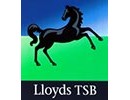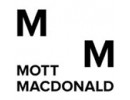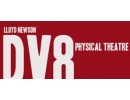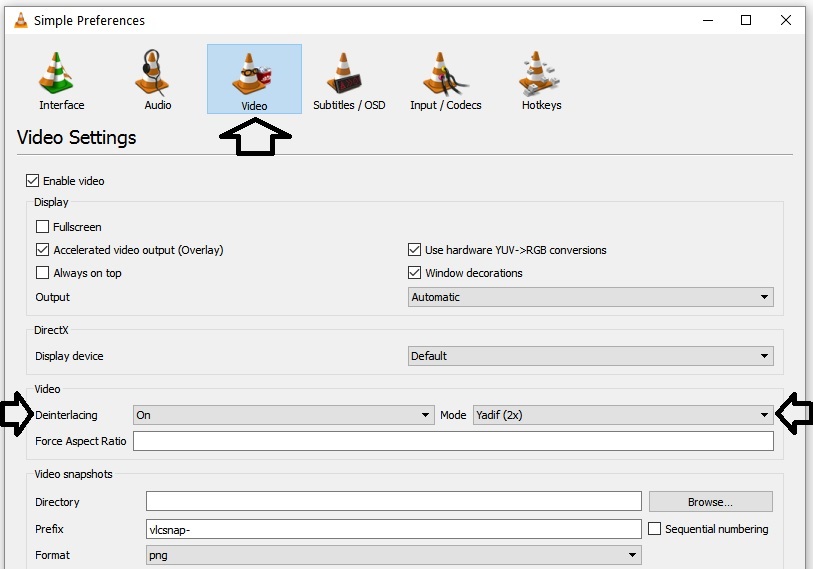HOW TO: VISIT | POST | PAY LATER | SEND FILES |
Frequently Asked Questions
Frequently Asked Questions & Answers
We trust that you will discover the information you seek on this page. Nevertheless, should you require further assistance, kindly utilize the "Ask a Question" button, and our team or fellow customers will be available to provide responses.
Computers vary in terms of their software and display settings, which can affect video quality. To address this issue, follow these steps:
- Play the video, then right-click on the video screen.
- Select "Video."
- Choose "Deinterlacing" and enable it.
- Set the "Deinterlace Mode" to "Yadif 2 (double)." You can experiment with other deinterlacing filters to determine the best one for your screen.
Additionally, you can pause the video, go to "Tools" or "Preference," and under "Video," ensure that "Deinterlacing" is turned on or set to automatic, and select "Deinterlace Mode" as "Yadif 2x (double)" or your preferred filter, as needed.
To offer you the best possible service, we meticulously inspect all material during the transfer process. The material converted into CD/DVD format should be compatible with all CD-R/DVD-R players, unless your equipment is exceptionally old. With certain DVD players, you may need to press the menu button on your remote control and follow the provided instructions. Most modern computers should be capable of playing CD-R/DVD-R discs.
In the rare event that they are not, we recommend downloading and installing the VLC Media Player, which should resolve most compatibility issues. Alternatively, you can try using a different computer. If your CDs/DVDs don't automatically play and you're using VLC media player, here's a video tutorial on how to play them: